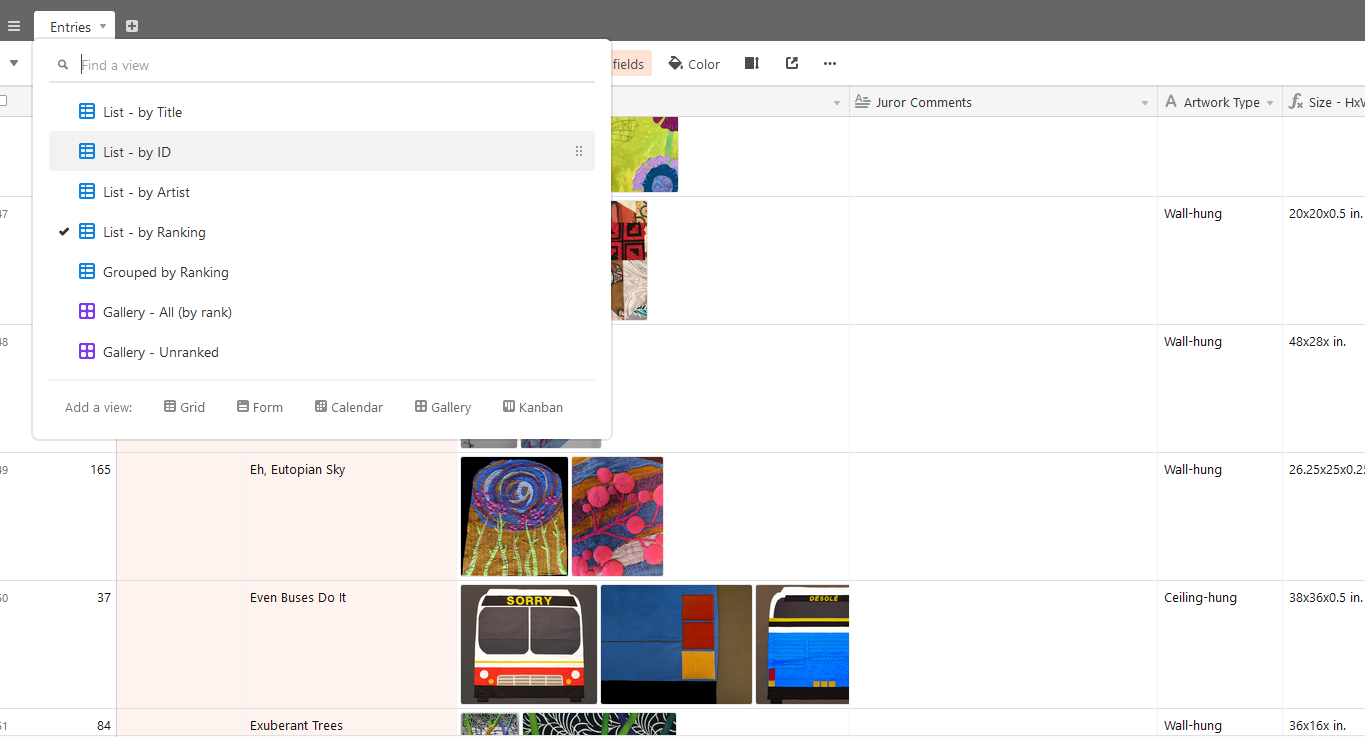Please contact info@saqa.com if your region is interested in using the SAQA Call for Entry system for your approved regional exhibition. At least one month’s notice before your call opens is required (earlier is better).
Two options are available:
- Submission Form Only ($75)
- Submission Form and Airtable integration ($200)
Submission Form
SAQA will set up an entry form on Formstack for your regional call for entry based upon your prospectus. A SAQA staff member will work with you on finalizing your form display.
A standard template will be used but some customizations are available. For instance, the size fields can be pre-programmable to your minimum and maximum requirements.
Members will use this form to enter details about their submission and upload their images. This form will need to be completed for each piece submitted to the show. Some of the contact information fields will auto-fill (depends on browser settings for the user).
Below are some examples of the entry form:
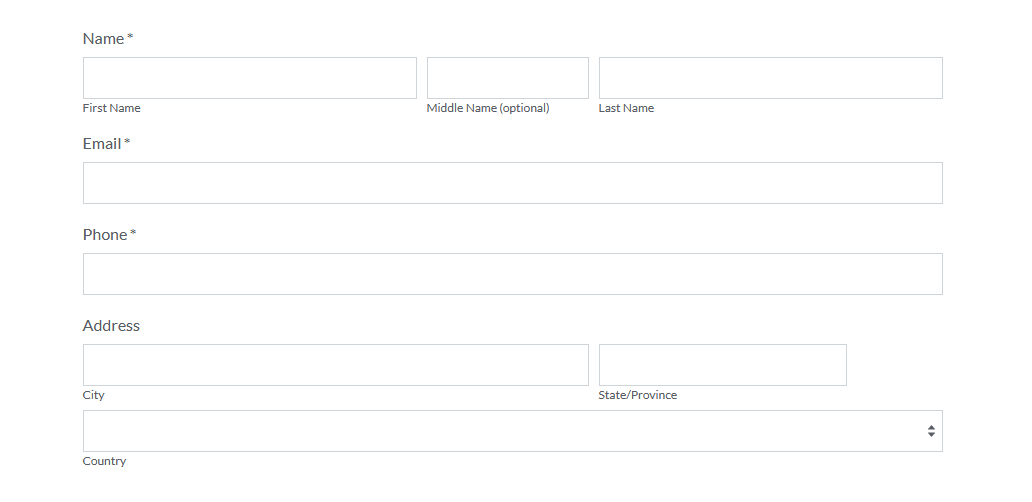
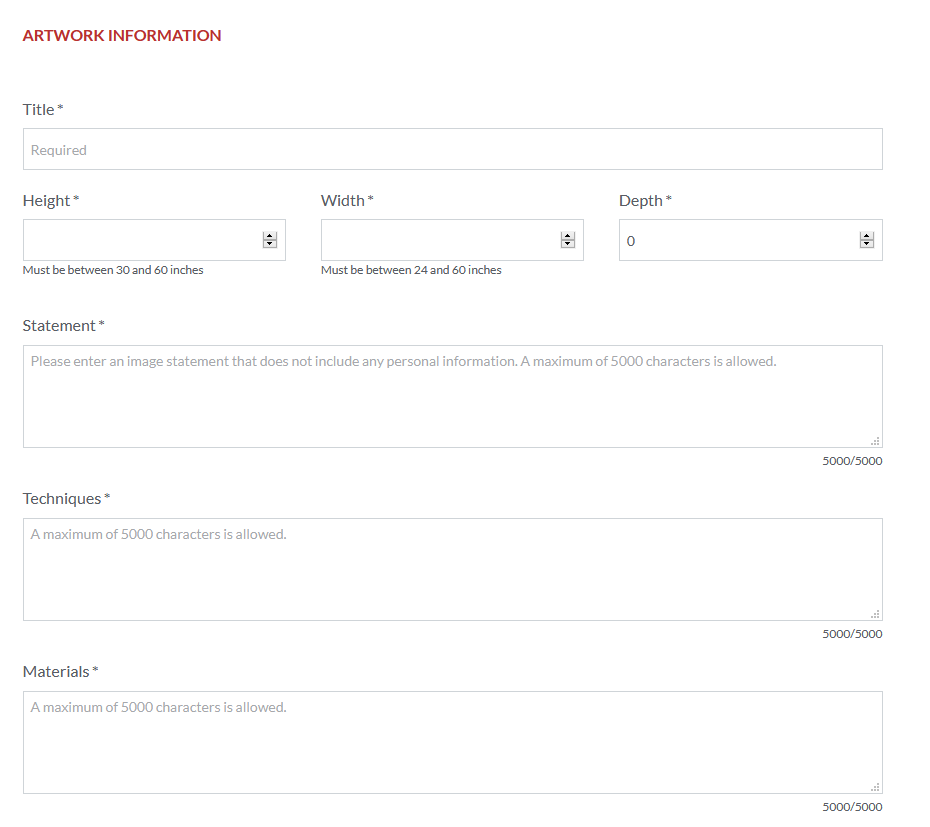
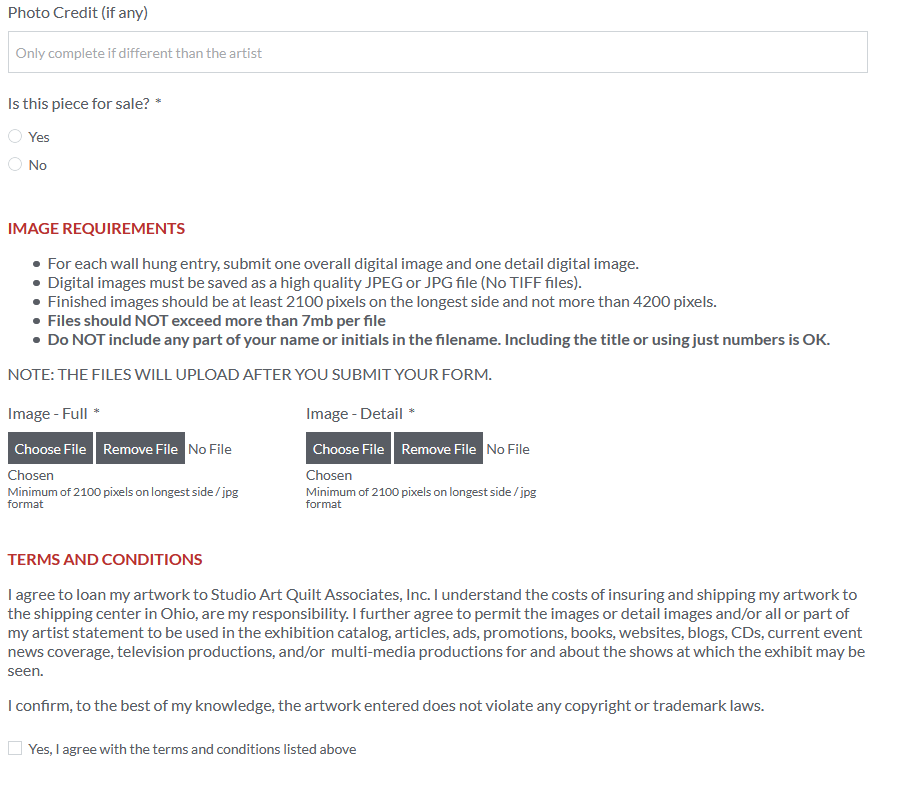
Once the form is completed, the user will be prompted to either complete another submission or be directed to the SAQA Store for payment.
An email confirmation will be sent to the artist with information about their submission (attached as a PDF). Since it’s easily printable, you can require artists to include it with their artwork.
Call Administration - Submission Form Only ($75)
Once an entry is submitted, a confirmation email will also be sent to the regional exhibition coordinator. This is good opportunity to evaluate the submission to ensure that it meets your requirements. This email will also include attachments of the submitted images.
All the original submitted images will be saved to an online Google Drive folder that you will receive access to. An online spreadsheet will also be in this directory. Formstack automatically adds entries to this spreadsheet when submissions come in.
While the call is active, please do NOT add, move, or delete any of the columns in the spreadsheet – this will result in problems with the data being saved correctly. Once your call deadline has passed, you can make any changes you want to the spreadsheet.
You can safely rename, remove, or add images at any time without affecting the integration. Note that if an image is replaced after the original form is submitted, the URL fields in the original Formstack submission will no longer be valid.
After the call for entry deadline:
- Compare the list of artists to the payment report provided to you by SAQA. Contact any artists who haven’t paid – if your call is no longer listed in the saqa.com/fees page, you can direct the member to pay via www.saqa.com/payment - just ensure they include what the payment is for.
- In the google spreadsheet, review the submission data and edit information as needed. Delete any duplicate entries.
- Assign a unique number to each entry (you can use the autofill feature in Google Sheets) as the Artwork ID. This makes it easier to reference and track the submissions.
- Create COPY of spreadsheet for juror in the Juror subdirectory. Delete columns with artist contact details to preserve blind jurying process. Also delete any columns with unnecessary information.
- Copy all original images from main Google folder to jurying subfolder. Rename files to include Artwork ID if using. Rename any files that include artist name or other identifier. The description of the image will include Title but you may want to include the Artwork ID as well.
Send to juror:
- Juror spreadsheet (includes all relevant information about each piece without artist information).
- Shared link to Google Drive Juror folder to review images. You can find the link by clicking on the icon with 2 heads next to the directory name and selecting Sharing Settings. Contact SAQA Staff if you cannot locate the link. Be sure not to send the main FOLDER with the original spreadsheet!
- Instruct the juror to review the images in the Google Drive and mark the selected pieces on the online spreadsheet or on their local copy.
After jurying:
- Update your original spreadsheet with the appropriate Yes / No status
- Copy your accepted images to another location for catalog purposes. You can use the STAR feature of google to assist with this – right click on an accepted image and select Add to Starred. Once complete, you can select Starred from the left hand column to view and download only those entries. Alternatively, you can add a ! to the filename of the accepted entries – this will ensure that they all sort to the top. In some cases, it might be easier to change the non-accepted entries filenames instead.
- Notify your artists of their status via email.
Call Administration - Airtable Integration ($200)
This option uses the same Formstack option included above plus an Airtable integraton. Airtable is a spreadsheet/database platform that allows for easier administration of entry information. This is handy if you expect a lot of entries (50+) and need to share information with venues, jurors, etc.
If you are interested in this option, please contact us at info@saqa.com and additional details will be provided.